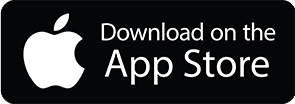PROS
Does the chat function require me to expose my cell phone number to the user?
No, it does not. All of the communication takes place inside of the mPP APP. No cell phone numbers are shared between the user and the pro. This provides a safe and secure place to engage with your potential customer or client. You share the information with the Customer that is required to get you to the next step in the process.
Can I edit my professional profile?
Yes, you can edit your professional profile at any time using the “edit” function within the mPP APP.
How do I store questions that has been asked of me The questions are automatically saved within the “My Recent Questions” page.
We do the hard work so you can concentrate on building relationships.
Can I delete my professional profile myself?
No, please contact mPP Support to discuss deleting your professional profile.
How many questions can I expect to receive via the mPP APP?
This depends on several factors however we suggest that you use mPP as a springboard. Let your customers know that you are featured in the mPP app.
Is mPP going to add additional features in the future?
You bet! And if you have a suggestion, please contact us. We are serious about how useful mPP will be now and in the future.
Does mPP charge for lead generation?
NO! Once you sign up a Professional on mPP we get out of your way so that you can start building relationships and building your business. We do not stand between you and your potential customer or client. We are the vehicle for you to get business done without interference.
Can I share the mPP App?
Please do!
Here is how to share the mPP APP. Go to the invite to mPP icon on the bottom of the home page and follow the instructions.
How do I get the mPP App?
It’s easy! Go to the App store and download to your iOS phone. Enter your user name (ID) and email address and launch the App.
How does a Pro know a Customer has asked a question?
When the Customer asks a question, the Pro will get a notification on the iPhone. The notification sounds like this: Pro Notification Sound The Pro can immediately tap on the notification icon, or go to the Recent Questions Section of the mPP App and the question will be shown.
CUSTOMERS
How much does it cost?
Nothing- it is free! There is no cost to be a MyPocket-Pros® user.
How do I ask my question?
This is simple. Once you have downloaded the App, you enter your question in the “Summon Your Pro and push / click the Ask A Pro NOW! Button.
How do I find a Pro to ask my question?
There are several ways to identify a Pro. Once you click the Ask A Pro NOW button: If you know the Company Name, Professional Name , Zip Code or the type of skill – enter any or all of that information in the windows provided and click the Next button in the top right-hand corner of the window. Those Pros that meet that criteria will be listed for your review. If you know the general category of Pro you want – let’s say you want a Home Pro for instance – click on that Home Pro category to identify the type of Pro you need. Maybe you want to chat with an Electrician. To do that you choose Electrician and click the next button (top right-hand corner) and a list of Electricians will appear. It will show which Electricians are on-line/ in pocket and those not on-line. Go ahead and ask the Pro who is on line your question.
Does the chat function require me to expose my cell phone number to the user?
No, it does not. All of the communication takes place inside of the mPP APP. No cell phone numbers are shared between the user and the pro. This provides a safe and secure place to engage with your potential customer or client. You share information with the Pro the information that is required to get to the next step.
How do I know which Pro to ask my question?
All Pros are required to provide information about their business. MyPocket-Pros® provides important information about each Pro. The business description, when they are on-line, hours of work, addresses, phone number, website and license info. After looking through this information, make a selection of the Pro you want to ask a question. Once you have determined which Pro to whom you want to address your question – just click on the Ask This Pro! button, and that Pro will immediately receive your question. Your selected Pro should respond in very quickly.
Can I ask more than one Pro my question?
Yes, you can ask multiple Pros your question. You will need to select each pro and send them each your question. There is no limit on how many Pros you can contact. How do I know a Pro is available to answer my question? All Pros in the system who are on-line are clearly identified as “I’m on-line”. Those Pros in the system that match your criteria will show their schedule availability. When will I get an answer to my question? This should occur very quickly if your Pro is on-line. The Pro instantly respond to your question once you send it. Our Pros are interested in quickly responding to your questions since a positive interaction can lead to additional business. One of the great benefits of MyPocket-Pros® is that it promotes direct communication between interested parties.
Does it cost me anything to ask a question?
No – there is no charge to ask questions. How many questions can I ask? MyPocket-Pros® imposes no limits to questions you can ask any Pro – you simply need to be respectful and reasonable in your interactions with any Pro. If you want to ask the same question or additional questions of a different Pro – you need to enter your questions and select another Pro.
How many Pros can I ask questions?
There is no limit.
How do I end my chat? Either the user or Pro can end a chat at any time. If there is no chat activity for 15 minutes the chat automatically closes. Once the chat is ended, either the Pro or User will need to start a new chat by asking a question.
How do I keep track of my questions and answers?
Your questions and associated answers are always in the MY RECENT QUESTIONS in your App.
How do I keep track of Pros?
You can identify any Pro as a Favorite by pressing the Heart on the Pro Profile. Those Pros you have identified as a Favorite are listed in the MY PROFESSIONALS in your App.
Can I contact a Pro directly?
Your question is going directly to the Pro you have identified. Your chat with a Pro should identify any next steps. You have the ability to quickly share your email and phone number with a Pro if you wish do to so.
What can I do if I can’t find a Pro to answer my question?
MyPocket-Pros® is continually working to add to the list of Pros. If you are unable to find a Pro that meets your need, go to the HELP icon and send a message to the MyPocket-Pros® Team.
How do I become a Pro?
No sweat! This is very easy. If you have what it takes to become a Pro and want to be available to respond to questions – simply click the button on the home screen and the instructions will pop up.
If I have a question about the mPP, who do I contact?
You can use the HELP or Contact buttons at the bottom of the home screens on the mPP App or by asking your question on the Contact Page of the MyPocket-Pros.com website.
How do I share the My Pocket- Pros® App with others?
We encourage you to share the mPP App by simply using the icon Invite mPP App at the bottom on the home page.
How can I share information about a Pro to someone who might have an interest?
Once the mPP app is launched, you can easily share any of the Pros you have defined as one of My Professionals. Simply click on the icon for the Pro you want to share and send by clicking the send button in the top right hand corner of the Pro Profile Page. You will need to send a message along with the link to the receiver understands the intent of your request.
How do I change my ID or password?
Your ID stays with you once you have joined- it will not change. If you need to reset your password, follow the prompts provided when you are asked to enter the password.